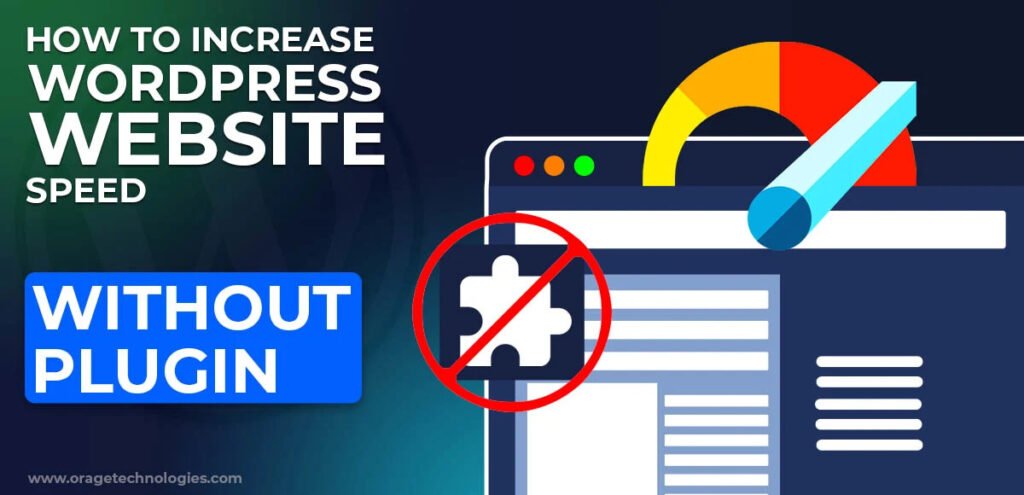
If you’re a WordPress user, you know that speed is crucial. A slow website not only frustrates users but can also negatively affect your search engine rankings. I learned this the hard way when my own WordPress site was running slower than I had hoped, even after installing several plugins that promised to improve performance.
At first, I was convinced that I needed more plugins to solve my speed issues. But after experiencing plugin conflicts, unnecessary bloat, and performance issues, I decided to take a step back. I wanted to optimize my site without relying on more plugins.
In this post, I’ll share my personal journey of improving my WordPress website speed without using plugins, and I’ll provide you with the strategies and techniques that helped me achieve significant results. If you’re tired of dealing with slow WordPress performance, keep reading, because you can achieve impressive results without overloading your site with plugins.
The Struggle: My Site’s Speed Issues
When I first started my website, I had no idea how much speed could affect my site’s performance. Everything looked great: the design was sleek, the content was engaging, and the images were vibrant. But as time went on, I noticed that my site became slower and slower. It took forever to load, especially on mobile devices, and my visitors started complaining about it.
I knew I needed to do something quickly. After some initial research, I installed a couple of plugins that promised to speed up my WordPress site. But things only seemed to get worse. My website was still sluggish, and I noticed that the plugins were causing conflicts with each other. I realized that relying on plugins wasn’t the best solution for long-term success.
That’s when I decided to focus on optimizing my site without adding more plugins to the mix. I was determined to fix the problem manually, and I’m glad I did. In the following sections, I’ll explain the methods I used to improve my WordPress website speed without plugins.
1. Optimize Images
One of the biggest culprits of slow website speed is large image files. Images are essential for your site’s design, but if they’re not optimized properly, they can significantly slow down your page load time. I realized that many of my images were too large and uncompressed, making them slow to load.
The first thing I did was resize and compress the images manually before uploading them to my site. I used free tools like TinyPNG to compress images without losing quality. Additionally, I made sure to use the correct image format for each type of image (JPEG for photos, PNG for logos and graphics, and SVG for vector images). By reducing the file size of my images, I saw a noticeable improvement in loading times.
Tip: If you’re unsure about which size to use, try to keep your images below 100 KB each. This helps to maintain good quality while significantly reducing the load time.
2. Enable Browser Caching
Another step that helped me significantly improve my WordPress website speed was enabling browser caching. Browser caching allows your website to store certain elements (such as images, JavaScript, and CSS files) on a visitor’s device. This way, when they return to your site, their browser doesn’t have to reload everything from scratch, reducing load times.
At first, I wasn’t sure how to implement this, but after some research, I found that adding a few lines of code to my .htaccess file (the configuration file for Apache servers) would do the trick. Here’s the code I added:
This simple adjustment told the browser to cache resources for a longer time, so returning visitors would have a faster experience. After enabling browser caching, I noticed that my website loaded much faster for repeat visitors.
3. Minimize HTTP Requests
One of the major issues I discovered was the number of HTTP requests my website was making. Every time a user visits a page, their browser sends requests to the server to load various resources (such as images, CSS files, and JavaScript). The more requests, the slower the page will load.
I took the time to minimize these requests by combining multiple CSS and JavaScript files into a single file. This significantly reduced the number of HTTP requests and improved my site’s load time. To combine these files manually, I edited my theme’s files and merged multiple CSS and JS files. If you’re not comfortable with coding, you can use online tools like CSS Minifier and JS Compress to combine and minify files.
Tip: Be cautious when combining files—ensure that the order of your CSS and JavaScript files remains intact.
4. Use a Content Delivery Network (CDN)
Another major improvement I made was integrating a Content Delivery Network (CDN). A CDN is a network of servers located around the world that helps serve your website’s content to visitors from the closest server. This reduces the time it takes for your website to load, especially for visitors who are far from your server’s location.
I chose Cloudflare, a free CDN provider, which offered both security benefits and performance improvements. Setting up Cloudflare was easy and didn’t require any plugins—just a quick update to my DNS settings. After enabling Cloudflare, I noticed a significant drop in loading times, especially for visitors from different geographic locations.
Tip: A CDN can also help protect your site from traffic spikes and DDoS attacks, improving both speed and security.
5. Optimize Your WordPress Database
Over time, WordPress databases can become bloated with unnecessary data, such as post revisions, spam comments, and trashed items. This can slow down your website, especially when queries are made to retrieve data from the database.
To clean up my database, I manually deleted unnecessary revisions, drafts, and spam comments using phpMyAdmin. I also removed unused tables that had been left behind by old plugins. Additionally, I added a line of code to my wp-config.php file to limit the number of post revisions WordPress stores. Here’s the line of code I added:
This simple tweak reduced the size of my database and improved the overall performance of my site.
6. Use Lightweight Themes and Reduce External Scripts
I also discovered that the theme I was using at the time was quite heavy, with lots of unnecessary features that I didn’t need. Switching to a lightweight, well-optimized theme made a huge difference. Many themes come with extra features like sliders, animations, and fonts that can weigh down your site.
Additionally, I removed unnecessary external scripts and services that weren’t adding much value to my site. For example, I was using several third-party scripts to track analytics, show social sharing buttons, and more. By eliminating or reducing the number of external resources, I was able to reduce the number of HTTP requests and speed up my site.
7. Choose a Faster Hosting Provider
Finally, I switched my hosting provider. The hosting environment plays a significant role in website speed. I moved to a faster, more optimized hosting provider that specifically catered to WordPress websites. After making this switch, I saw a noticeable improvement in my WordPress website speed.
Tip: When choosing a hosting provider, look for one that offers solid performance, great customer support, and optimized settings for WordPress.
The Results: A Faster, More Efficient Website
After implementing these changes, my WordPress website speed improved dramatically. It loaded faster, visitors were happier, and my bounce rate decreased. Most importantly, my search engine rankings began to improve, which helped increase traffic and engagement.
The best part? I didn’t rely on plugins to make these changes. By making small adjustments to my website’s code, optimizing my content, and using external services like a CDN, I was able to boost performance without adding bloat or complexity.
Final Thoughts
Increasing your WordPress website speed without plugins is not only possible—it’s highly effective. Through image optimization, enabling browser caching, minimizing HTTP requests, using a CDN, and optimizing my database, I was able to significantly improve my site’s performance.
If you’re struggling with a slow WordPress site, I encourage you to try these methods. With some patience and a little technical know-how, you can achieve impressive results without relying on plugins.
Remember, website speed is a continuous process. Regular maintenance and monitoring will ensure that your site remains fast and responsive. Good luck!






