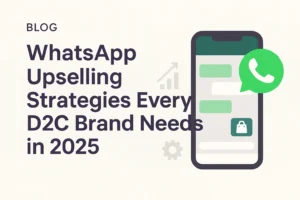In today’s time, when email plays an important role in daily communication, it’s essential to know how you can schedule emails in your account. Scheduling emails allows you to send emails as per the receiver’s convenience and can boost the chances of getting your email opened and read.
GMX incorporates an email scheduling feature that enables users to select a specific date and time for sending their emails. With just a simple hack, you can easily schedule emails in your GMX email account without the need for any third-party tools or extensions.
Now, if you’re also in need of learning how to schedule emails in a GMX account, then you’ve landed at the right spot. In this guide, we will show you the step-by-step, detailed procedure that you can follow to easily schedule emails in your GMX account. Therefore, make sure to glue yourself to this blog and read it until the end.
Why & When to Schedule Emails in the GMX Account?
Email scheduling is an effective method to maintain communication, especially when time is crucial. Scheduled email sending can be a lifesaver, whether you’re juggling a hectic work schedule or trying to reach people in different time zones.
When using GMX to schedule emails, here are several typical uses and reasons to do so:
- Be mindful of time zone differences and send emails during the recipient’s business hours, regardless of their location.
- Stay on top of your email game by setting reminders for the morning instead of writing them late at night. This way, you won’t have to worry about waking up your contacts.
- Demonstrate professionalism by scheduling your emails to be sent during business hours, even if you compose them at your convenience.
- Be Consistent Without Using Manual Tracking: Prepare Follow-Up Emails Ahead of Time.
- To enhance participation and attendance, kindly send reminders shortly before events or deadlines.
- In marketing campaigns, schedule promotional emails to achieve maximum engagement and increase open rates.
- To help prevent forgetting, please write and plan emails promptly while the details are still fresh in your mind, reducing the chance of overlooking them later.
- Increase the efficiency of your workflow with batch productivity by writing numerous emails at once and scheduling them to go out at specific times.
Step-by-Step Instructions to Schedule Emails in a GMX Account
Scheduling emails in your GMX account is a quick and straightforward process. With the help of a few clicks, you can easily draft your message and set it to be delivered at the preferred date and time.
Let’s take a look at the steps that you can follow to do so:
- First of all, navigate to www.gmx.com and then provide the login credentials of your email account.
- Access your inbox and then click on the Compose Email option, available in the top-left corner of your dashboard.
- Following that, enter the recipient’s email address, subject line, and body content as you normally would when sending a new email.
- In the compose window, click on the three-dot menu option, usually located near the bottom or top of the email editor. Click on it to see the additional email options.
- From the expanded menu, click on the Scheduled Email option. This will allow you to set a future time and date for sending a new email.
- Thereafter, a small pop-up window will appear on the screen, which will allow you to select the exact date and time when you want to send the email.
- After selecting the appropriate time, click on the OK or Confirm option.
- Following that, review your message, and instead of the Send option, you will be able to see a Schedule Send option.
- Click on it, and then your email will be saved and sent automatically at the specified time.
- Now, in case you want to view, edit, or cancel scheduled emails, then navigate to the Drafts or Scheduled folder in your GMX sidebar.
- From there, you can easily access the email and make any changes, reschedule, or delete as per your requirement.
Troubleshooting Scheduled Email Issues in GMX
Even though GMX’s email scheduling feature is normally dependable, customers could have problems every now and then that stop scheduled emails from going out as planned. To one’s relief, the majority of these issues may be readily recognized and addressed with minimal effort. Some typical issues and their short fixes are listed below:
1. Email Did Not Go Out at Anticipated Time
The GMX account settings and the time zone of your device must be compatible. In the event of a discrepancy, GMX reserves the right to send emails at an incorrect time.
2. Option to Schedule Send Not Visible
Verify that you are accessing the complete GMX online app and not a stripped-down mobile browser version. Make an effort to update your browser or move to a desktop computer.
3. Draft Filed Away in the Email Rather than Organizing
Failing to click “Schedule Send” after setting the time could lead to this issue. Please ensure the schedule settings are correct by reopening the email and selecting the appropriate button.
4. Date and Time Picker Is Not Functioning
Possible reasons for this include incompatibilities across browsers. To fix this, try a different browser, such as Chrome or Firefox, or delete your browser’s cache.
5. After composing an email, it vanished from either the Drafts or the Scheduled Folder.
Ensure that the email was not deleted by mistake. Look in the “Trash” or “Spam” folders. A connectivity issue may have prevented its saving if it cannot be located.
6. Scheduled Email Is Absent of Attachments
Make sure all attachments have been fully uploaded before scheduling. Files may fail to transmit if the upload is incomplete.
7. Scheduled Email Edits Do Not Get Saved
Your planned email, once edited, may revert to draft status unless you confirm the scheduling time again. Following editing, the schedule must be reapplied.
Conclusion
The ability to schedule emails in your GMX account is a great tool that allows you to communicate in a professional, efficient, and flexible way. The built-in scheduler in GMX helps you simplify your email workflow without relying on external programs. Whether you’re working across time zones, organizing marketing campaigns, or simply ensuring timely follow-ups, this tool is invaluable.
You can easily stay on top of your email game and plan ahead of time by following the straightforward, step-by-step steps in this article. And if you have troubleshooting advice handy, you can deal with any problems that may arise. So, make the most of this ingenious function to maintain order, efficiency, and superiority in your email game at all times.
Get your inbox to work for you instead of against you by starting to schedule now!