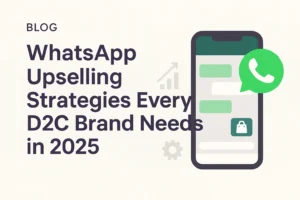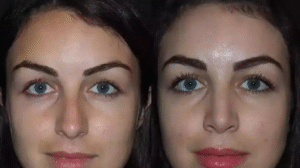Overview: In the digital world, many users are finding a good solution to import MBOX files to Gmail. Google does not give a direct way to transfer MBOX emails to Gmail. It handles MBOX email transfers to Gmail while creating backup files and supports clients migrating between Thunderbird and Gmail. The process of converting MBOX to a Gmail account can seem complex for exporting MBOX emails with attachments to Gmail. But don’t worry! This updated guide will give you simple or effective methods to transfer MBOX emails to a Gmail account.
Why Importing MBOX to Gmail is Challenging?
MBOX is a popular mailbox file format that is used in multiple email clients like Mozilla Thunderbird, Apple Mail, Eudora, etc. Nevertheless, Gmail emails does not support MBOX files directly. To access MBOX files in Gmail users need a perfect process that can migrate MBOX to Gmail. For the most easily access, data security, or sync with Google’s cloud services, lots of people must move their MBOX emails to Gmail. Use this step-by-step method to complete this task without any frustration.

Simple – Effective Solution to Import MBOX to Gmail Account
In this updated guide, users will learn some manual methods to help to successfully transfer MBOX emails to Gmail. Use this step-by-step instructions that will allow you to import MBOX files effortlessly.
2 Effective Methods to migrate MBOX files to Gmail:
- Using Thunderbird
- By third-party software (BLR MBOX File Converter)
Let’s know each method to know the complete process.
Method 1: Import MBOX File to Gmail by Thunderbird
Thunderbird is free or open source and widely used email client that supports MBOX files. Users can use thie email client to upload MBOX file into Gmail. Use the IMAP feature to convert MBOX files.
Also Read: How to Convert Thunderbird to PST?
Step 1: Enable IMAP in Gmail
- Access the Gmail account and log in.
- Click the Gear symbol.
- Go to the upper-right corner.
- After that choose “Show All Settings.”
- Select the POP/IMAP and Forwarding tab.
- Clicking on IMAP access and choose Enable IMAP.
- Hit “Save Changes.”
Action 2: Configure Gmail Account in Mozilla Thunderbird
- Install Mozilla Thunderbird in PC.
- In the Thunderbird and Go to Tools >> Account Settings.
- Add Mail Account or enter Gmail email id and password.
- Set up the account with IMAP settings:
- Incoming Server: imap.gmail.com
- Port: 993
- Encryption: SSL/TLS
- Click Done and restart Thunderbird.
Action 3: Import/Shift MBOX File into Thunderbird
- Download ImportExportTools NG extension in Thunderbird.
- Restart Thunderbird
- Right-click on Local Folders.
- Pick the ImportExportTools NG > Import MBOX File.
- Choose MBOX file from the system.
- Click Open.
Step 4: Add/Move MBOX Emails to Gmail
- After the MBOX files importerd, select all emails.
- Drag n drop them into Gmail Inbox or any selected folder.
- Thunderbird will sync with Gmail.
- MBOX emails will be uploaded.
With this method, users can access MBOX emails are now successfully in their Gmail accounts!
Alternative Solution: BLR MBOX Converter Tool
If you want a hassle-free solution, then download the BLR MBOX Converter Software that help you access MBOX emails with attachments into Gmail. This tools also offer advanced features such as:
- Directly import MBOX to Gmail without additional configurations.
- Bulk MBOX email transfer, if you have large-sized MBOX files
- Maintains MBOX File or folder hierarchy.
- Free trial edition for every user.
- Safe and advanced.
- Work with all Windows OS editions.
Final Words
Migrating MBOX file to Gmail can be challenging if you follow the free methods. The manual method has lots of steps and needs multiple email clients to complete the conversion. Using Thunderbird with IMAP settings is a reliable way to transfer MBOX emails. By following this steps, users can access MBOX emails in Gmail effortlessly. The alternative solution can be easy for technical and non-technical users. Use the safe method to transfer MBOX emails to a Gmail account without any frustration and data loss.