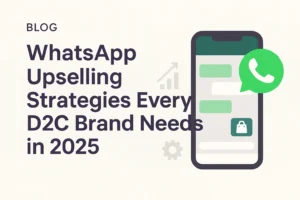iCloud Mail is an essential component of Apple’s ecosystem, providing seamless interaction with iPhones, iPads, Macs, and even Windows devices. It’s more than just an email service; it syncs your messages, contacts, and calendars in real time, making communication simple and accessible anywhere you go. However, if you ever accidentally delete important messages, knowing how to restore deleted emails in iCloud Mail can save you from potential loss. Like other digital tools, it is not without flaws, and issues such as accidental deletions or syncing errors can occur.
Many customers experience annoying issues such as email delivery failures, synchronization errors, storage constraints, or spam filters that behave unexpectedly. These repeated issues can be so bothersome that some users consider canceling their iCloud Mail completely.
But hold on, canceling your iCloud email account may not be the best option. In truth, you can alter a few settings to resolve the majority of these issues and restore a pleasant email experience. Before you consider deleting your iCloud Mail, let’s have a look at how to recover deleted emails; this guide will walk you through it step by step.
Conditions to Consider Before Restoring Deleted iCloud Emails
Before attempting to recover deleted emails in iCloud Mail, you should first establish a few essential prerequisites. These prerequisites guarantee a smooth recovery process and the ability to retrieve the lost emails. Failure to meet these prerequisites could result in permanent deletion of the emails or prevent them from appearing in your Trash bin.
- Deleted emails must be fewer than 30 days old, as iCloud automatically eliminates them from the Trash after that time.
- The emails should not have been manually deleted from the Trash folder, as this causes permanent erasure.
- A solid internet connection is necessary to load your iCloud Mail and sync it with the server.
- To ensure complete recovery capabilities, you must access iCloud Mail with a compatible browser or device.
- Make sure you’re signed in with the same Apple ID that received or sent the deleted emails.
List of Methods for Restoring Deleted Emails in iCloud Mail
If you mistakenly deleted an email in iCloud Mail, don’t fret; there are various straightforward ways to recover it. Whether it’s still in the trash or needs to be restored from a backup, iCloud provides several alternatives. In this section, you will learn simple and practical ways to recover deleted emails while remaining stress-free.
Method 1: Restore From the Trash Folder
The easiest and most common method for recovering mistakenly deleted items is to restore them from the Trash folder. When files are destroyed, they are often relocated to the Trash (or Recycle Bin), allowing users to readily recover them if necessary. This procedure takes little technical knowledge and may be completed with a few clicks. Emails can stay in the trash for up to 30 days.
- First, go to iCloud and sign in with your Apple ID.
- Now open the Mail app and select the Trash folder from the left sidebar.
- Select the deleted email(s) you wish to retrieve.
- To restore a folder, click the Move button and select one (for example, Inbox).
Method 2: Check Other Folders (Spam, Archive)
Sometimes emails are unintentionally relocated to another folder rather than destroyed. It’s a beneficial idea to check folders like Spam, Junk, and Archive, as your email may have been incorrectly filtered there. These files frequently include communications that appear insignificant or suspicious. If you recover the missing email, simply return it to your inbox or any other chosen location to avoid missing it again.
Method 3: Use the iCloud Mail App on iPhone, iPad, and Mac
If you’re using Apple Mail on an iCloud-enabled device, don’t worry; your email may still be recoverable. While it’s understandable to feel anxious, a few straightforward steps can enable you to search iCloud for any missing messages. Just keep cool and follow the steps carefully; you’ve got this, and we’ll get you through it.
- Start by launching the Mail application.
- Then move your cursor to the Trash or Bin folders.
- Find the Email and drag it back to your Inbox.
Method 4: Restore from iCloud Backup (iOS Devices Only)
If you can’t find a deleted email in Trash after more than 30 days, restoring from an iCloud backup may be your best option, assuming you’ve recently backed up your iPhone or iPad. This method allows you to recover lost data, including emails, by restoring your device to a previous backup point where the email was still present.
- Navigate to the Settings section and select the General option.
- Select the Transfer or Reset iPhone option.
- Then, select Erase All Content and Settings.
- Set up your device, then select Restore from iCloud Backup.
- Select a backup that was created before the email was erased.
Smart Ways to Keep Your iCloud Mail Organized and Efficient
Effectively managing your iCloud Mail can help you stay productive, minimize email overload, and prevent data loss. A clutter-free inbox not only increases efficiency, but it also makes retrieving and accessing crucial messages much simpler. Here are some sensible, practical strategies for keeping your iCloud Mail organized and in control.
- Use Folders to Organize Emails: Create custom folders for different categories, such as Work, Personal, Bills, and Subscriptions, to help you organize emails and avoid clutter.
- Set up Rules and Filters: On iCloud, use mail rules to automatically move, forward, or delete incoming emails based on the sender or subject.
- Regularly Clean Your Inbox: Set aside a few minutes each week to delete undesirable messages, unsubscribe from junk emails, and archive older conversations.
- Archive, Don’t Delete: If you’re not sure whether to delete an email, archive it. This makes it accessible without clogging your inbox.
- Enable VIP Contacts: Designate key senders as VIPs so that their emails are easily accessible and do not get buried.
- Use Smart Search: iCloud Mail’s search tool helps you to find emails by sender, subject, or keyword, saving you time while managing a huge inbox.
- Empty Trash and Junk Regularly: Deleted communications are kept for 30 days. Empty these folders frequently to free up space and improve organization.
End note!
Losing crucial emails is unpleasant, but taking precautions can reduce future risks. Enable automatic iCloud backups to ensure that your data, including emails, is consistently stored. Organize your inbox with folders or smart filters to decrease clutter and prevent inadvertent deletions. Consider using third-party email clients that provide comprehensive recovery and archiving capabilities. Enabling two-factor authentication adds an extra degree of security to your account, preventing illegal access. While recovery possibilities are limited once an email has been permanently destroyed, remaining watchful and making regular backups can significantly improve your chances of recovery in the future.