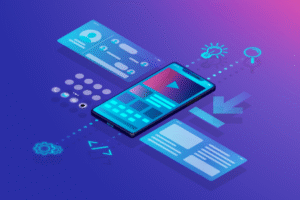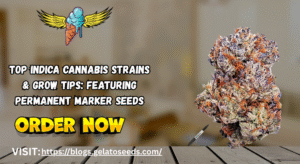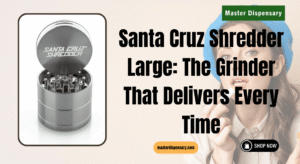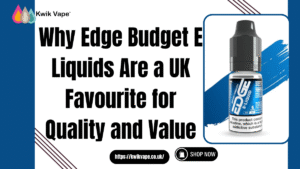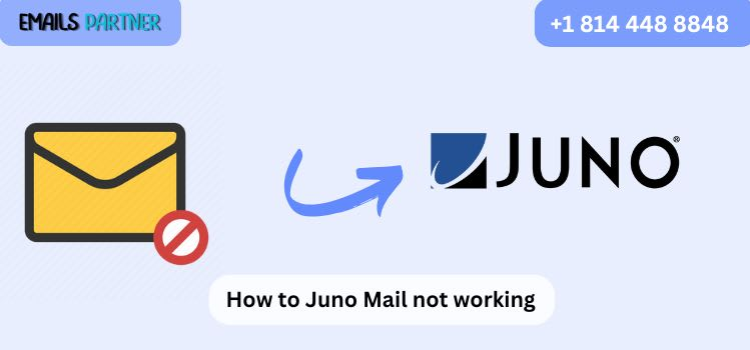
Are you struggling to send or receive emails on your Juno account through your iPhone, Android device, or PC? You’re not alone. Many users face frustrating issues accessing Juno email, whether due to app glitches, incorrect server settings, connectivity problems, or device compatibility errors. In this guide, we’ll show you how to fix Juno email not working across multiple platforms with step-by-step instructions to restore full functionality quickly and effectively.
Juno email remains a reliable platform for personal communication, but its older technology stack sometimes causes issues on modern devices. Let’s explore the reasons why your Juno email might not be working and provide solutions tailored to your device—be it iPhone, Android, or PC.
Common Reasons Why Juno Email Might Stop Working
Before diving into platform-specific fixes, it’s helpful to understand the general causes behind Juno email issues.
Most Common Causes:
- Incorrect email settings (IMAP/POP or SMTP configuration)
- Outdated Juno email app or software
- iOS or Android system updates breaking compatibility
- Antivirus/firewall interference (PC)
- Cache and data corruption in apps
- Server-side outages or Juno service disruptions
Knowing the cause helps in applying the correct fix faster and more confidently.
Section 1: How to Fix Juno Email Not Working on iPhone
If your Juno email suddenly stops syncing or sending/receiving messages on your iPhone, here’s what you need to do.
Step 1: Check Your Internet Connection
Ensure you have a stable Wi-Fi or cellular data connection. Try loading a webpage or using another app to verify connectivity.
Step 2: Remove and Re-add the Email Account
Sometimes, the account setup gets corrupted. Removing and re-adding the account usually solves the issue.
How to Remove:
- Go to Settings > Mail > Accounts.
- Tap on your Juno email account.
- Tap Delete Account.
How to Re-add:
- Go to Settings > Mail > Accounts > Add Account > Other.
- Choose Add Mail Account.
- Enter your name, Juno email address, password, and description.
Step 3: Use Correct Juno Email Settings (POP3)
- Incoming Mail Server (POP3):
- Hostname:
pop.juno.com - Port: 995
- Use SSL: Yes
- Username: Your full Juno email address
- Password: Your Juno password
- Outgoing Mail Server (SMTP):
- Hostname:
smtp.juno.com - Port: 465
- Use SSL: Yes
- Requires Authentication: Yes
Step 4: Enable Authentication
Check that your iPhone is set to use authentication for sending mail:
- Go to Settings > Mail > Accounts > Juno > SMTP > Primary Server
- Toggle on Use Authentication
- Re-enter your username and password
Step 5: Update iOS
Ensure your device runs the latest version of iOS. Go to Settings > General > Software Update.
Section 2: How to Fix Juno Email Not Working on Android
Many Android users encounter sync failures or error messages when using Juno. Here’s how to fix that.
Step 1: Check Your Network
Confirm that Wi-Fi or mobile data is active. Turn airplane mode on and off if needed.
Step 2: Clear App Cache and Data
If you’re using the default Email app or a third-party mail app:
- Go to Settings > Apps > [Your Mail App]
- Tap Storage
- Tap Clear Cache and Clear Data
- Reopen the app and reconfigure your Juno email
Step 3: Configure Email Manually with POP Settings
- Open your Email app
- Tap Add Account
- Choose Other
- Enter your Juno credentials and tap Manual Setup
- Choose POP3 and use the following:
- Incoming Mail Server:
- Server:
pop.juno.com - Port: 995
- Security type: SSL/TLS
- Outgoing Mail Server:
- Server:
smtp.juno.com - Port: 465
- Security type: SSL/TLS
Step 4: Turn Off Battery Optimization
Some Android versions limit background activity for email apps.
- Go to Settings > Apps > [Your Email App] > Battery
- Turn off battery optimization or allow unrestricted background access
Step 5: Disable Security Apps Temporarily
Some antivirus or firewall apps on Android may block email ports. Temporarily disable them to check if that resolves the issue.
Section 3: How to Fix Juno Email Not Working on PC
If you’re accessing Juno email via your desktop browser or email client like Outlook or Thunderbird, here’s how to resolve common issues.
Step 1: Clear Browser Cache (Webmail Users)
- Open your browser
- Press Ctrl + Shift + Delete
- Choose to clear cached files and cookies
- Reload
http://webmail.juno.com
Step 2: Check Juno’s Server Status
Occasionally, Juno may experience outages.
- Visit a site like DownDetector or the Juno support page to check if servers are down.
- If yes, wait and retry later.
Step 3: Review POP Settings for Outlook/Thunderbird
Use these correct settings:
- Incoming POP3 Server:
- Server:
pop.juno.com - Port: 995
- Requires SSL: Yes
- Outgoing SMTP Server:
- Server:
smtp.juno.com - Port: 465
- Requires SSL: Yes
- Requires Authentication: Yes
Make sure your full email address and password are used for both incoming and outgoing authentication.
Step 4: Temporarily Disable Antivirus and Firewall
- Security software can block Juno mail connections.
- Disable them and check if you can send/receive mail.
- If successful, create an exception for your mail client in the security software.
Step 5: Use Webmail as a Backup
If you can’t access Juno via email clients, try logging in through:
http://webmail.juno.com
This helps determine if the issue is with Juno itself or your local software.
Bonus Tips: Maintain Long-Term Access to Juno Email
To prevent future email issues, follow these preventative maintenance steps:
1. Log in Regularly
Inactive Juno accounts (60+ days) may be deactivated. Log in every few weeks to keep it active.
2. Backup Important Emails
Use POP settings to download emails to your PC. Export emails periodically.
3. Update Recovery Information
Keep your recovery email and phone number up to date to avoid lockouts.
4. Use a Secure Password
Change your password regularly and avoid using weak or reused credentials.
5. Consider MegaMail or MegaMail Plus
These paid Juno plans offer more storage, tech support, and fewer ads—ideal if you rely on Juno heavily.
FAQs – Quick Fixes for Common Juno Email Problems
Q1: Why can’t I send emails from my Juno account?
Check SMTP settings, ensure authentication is enabled, and confirm port 465 with SSL is used.
Q2: Why does my Juno email keep asking for a password?
Your password might be outdated, or your mail client is misconfigured. Re-enter and save it again.
Q3: Can I use IMAP with Juno email?
No. Juno supports POP3 only. That means your messages are downloaded and not synced across devices.
Q4: Is there a mobile Juno email app?
No official app exists, but you can use any standard mail app with correct POP settings.
Q5: Why isn’t Juno email loading in my browser?
Try clearing your cache or using a different browser. Disable ad-blockers or firewalls temporarily.
Conclusion
Email access is critical in both personal and professional settings, and facing issues with your Juno account can be incredibly frustrating. Fortunately, with the right guidance, you now know exactly how to fix Juno email not working on iPhone, Android, or PC. From correcting POP settings to clearing app caches and updating your device’s software, the solutions shared above are designed to help you get back to uninterrupted email communication.
For long-term peace of mind, consider backing up your emails regularly, enabling strong passwords, and ensuring your recovery information is current. Whether you’re troubleshooting from your smartphone or desktop, this comprehensive guide has you covered—ensuring that your Juno email account remains accessible, functional, and reliable.