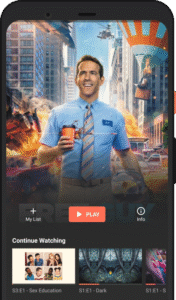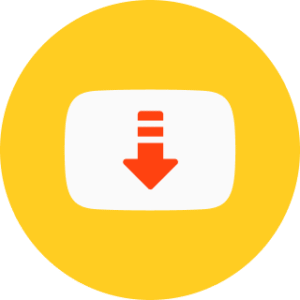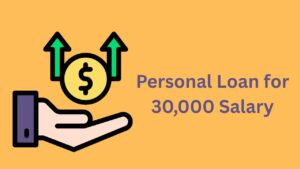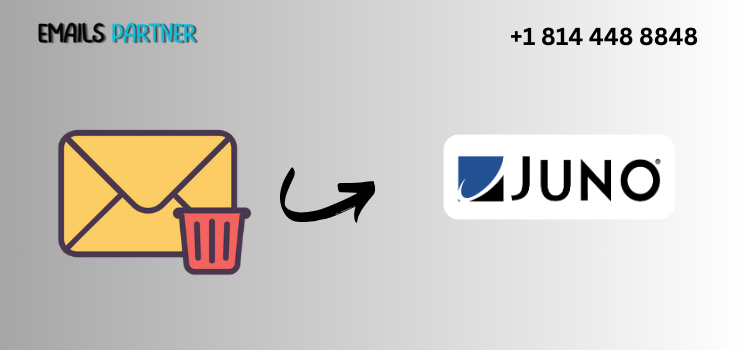
In today’s rapidly evolving digital age, email accounts have become both indispensable and disposable. While you might have once relied heavily on your Juno email for communication, there comes a time when you might want to move on—either for convenience, security, or simplicity. If you’re wondering how to delete your Juno email account without risking your personal data, this comprehensive guide is for you.
Deleting an old email account might seem like a straightforward task, but it requires careful preparation. Without taking the proper steps, you may lose vital emails, contacts, or data permanently. In this article, we’ll provide a detailed walkthrough for deleting your Juno email account permanently while ensuring that none of your important personal data gets lost in the process.
Why Consider Deleting a Juno Email Account?
Before we walk you through how to delete your Juno email account, let’s first consider the most common reasons users choose to shut it down:
1. Inactive Usage
Many users have transitioned to newer platforms such as Gmail, Outlook, or Yahoo, and no longer check their Juno accounts regularly.
2. Security Concerns
Outdated email platforms may not offer the same level of security features like two-factor authentication (2FA), end-to-end encryption, or spam protection.
3. Unwanted Spam
Older email accounts, especially long-standing ones like Juno, often accumulate more spam or junk mail over the years.
4. Decluttering
Having too many email accounts can create digital clutter. Consolidating your digital communication into fewer platforms can simplify your life.
Step 1: Back Up Your Personal Data
Before you delete anything, backing up your important data is absolutely crucial. Once your Juno account is deleted, you won’t be able to retrieve any of the stored information.
A. Backup Emails
You can use an email client like Microsoft Outlook, Mozilla Thunderbird, or Windows Mail to download and save your Juno emails locally.
Here’s how to do it:
- Open your preferred email client.
- Add your Juno account using POP3 settings:
- Incoming Mail Server: pop.juno.com
- Port: 110
- Outgoing Mail Server (SMTP): smtp.juno.com
- Port: 587
- Once connected, download all emails to your computer.
- Export the messages to a file such as .pst (Outlook) or .mbox (Thunderbird) for long-term storage.
B. Export Contacts
Juno allows you to export your contact list to a CSV file.
- Log in to your Juno webmail.
- Navigate to the Address Book section.
- Look for an Export or Download Contacts option.
- Save the contacts file to your computer.
Step 2: Notify Important Contacts
Make a list of people or organizations that communicate with you via your Juno email. Send them a brief message from your new or preferred email address so they know how to contact you moving forward.
Suggested Message Template:
“Hi, I’m transitioning away from my Juno email account. Please update your records and reach me at [your new email address]. Thank you!”
Step 3: Update Online Accounts
Your Juno email may be tied to various online services like:
- Banking and financial institutions
- Shopping platforms (e.g., Amazon, eBay)
- Subscription services (Netflix, Spotify)
- Social media accounts (Facebook, Twitter)
- Utility providers (electric, water, cable)
Log into each service and update your email address. This will ensure you don’t lose access to important platforms when your Juno email is shut down.
Step 4: Cancel Subscriptions and Newsletters
Juno email accounts often end up subscribed to dozens of newsletters or promotional emails. To avoid forwarding irrelevant emails to your new account:
- Unsubscribe from newsletters manually.
- Use tools like Unroll.Me (if compatible) to bulk unsubscribe.
Step 5: Understand Juno’s Account Deletion Policy
One important part of knowing how to delete your Juno email account is understanding that Juno does not provide a simple “delete account” button on their user interface. Instead, account closure generally occurs under the following conditions:
Inactivity Policy:
- Juno may delete an email account automatically if it remains inactive for more than 60–90 days.
- Logging in at least once every 30–60 days keeps your account active.
Manual Cancellation:
If you are a Juno Platinum or Juno DSL subscriber, you may be required to cancel your entire service plan to fully delete the associated email account.
Step 6: Contact Juno Support
If you’re a paying subscriber or want to ensure permanent deletion, you’ll need to contact Juno customer support.
Contact Options:
- Phone: 1-800-654-5866
- Website: www.juno.com/support
- Live Chat: Available for some accounts
What to Request:
Clearly state that you want to permanently delete your Juno email account and request confirmation in writing (email or letter) that the account has been closed.
Step 7: Monitor and Confirm Deletion
Once you’ve initiated account deletion or stopped using your Juno email:
- Wait 60–90 days.
- Attempt to log in to your account.
- If access is denied and no password reset options appear, it’s likely deleted.
Check for bounce-back messages when sending emails to your old address; if the system returns an error, it indicates that the email no longer exists.
Optional: Set Up Email Forwarding (If Available)
Some legacy email providers offer temporary forwarding for transitioning users. While Juno does not have a widely-advertised forwarding feature, you can try these steps:
- Log in to Juno webmail.
- Look for Mail Settings > Forwarding Options.
- If found, enter your new email address and enable forwarding.
Note: This may not work for all Juno accounts and may stop once the account becomes inactive or is deleted.
Security Tips After Deletion
Even after your Juno email account is gone, you should still take some post-deletion precautions:
1. Change Passwords
If your Juno email was ever used as a recovery address, make sure to update the recovery email and passwords for other platforms.
2. Monitor Credit Reports
Your old email address may have been linked to financial accounts. Keep an eye on your credit reports and financial statements for any suspicious activity.
3. Use a Password Manager
If you’ve had the Juno account for years, you may have reused its password. Use a password manager like LastPass, 1Password, or Bitwarden to manage unique, secure passwords moving forward.
Common Mistakes to Avoid
Deleting an email account isn’t hard, but mistakes can lead to data loss or identity theft. Here are common errors to avoid:
❌ Not Backing Up Important Emails
Once your account is deleted, retrieving lost emails is virtually impossible.
❌ Failing to Update Account Information
Don’t forget to change your registered email on key services like banking or cloud storage accounts.
❌ Sharing Login Credentials
If you ask someone else to help with the deletion process, make sure it’s someone you trust and change all passwords after the process is complete.
❌ Ignoring Confirmation Emails
Sometimes, deletion requests require email confirmation. Don’t miss these in your inbox or spam folder.
Frequently Asked Questions
Q: Can I recover my Juno account after deletion?
Once your Juno account is permanently deleted (especially after inactivity), it cannot be restored. That’s why backups are crucial.
Q: Does Juno email deletion remove my internet service too?
If you’re a Juno DSL subscriber, canceling the email account might also cancel your internet service. Speak to customer support to clarify.
Q: Will I be charged for keeping a Juno email account?
Juno offers both free and paid plans. Keeping a free account typically doesn’t incur charges unless you upgrade to Juno Platinum or another paid service.
Conclusion
Understanding how to delete your Juno email account permanently without losing personal data involves more than just clicking a button. From backing up critical emails to notifying contacts and updating your online profiles, a methodical approach ensures you retain control of your information even after the account is gone.
While Juno doesn’t provide a direct delete option, you can either allow the account to lapse into inactivity or contact their support team for manual deletion. The key to success is preparation—back up your data, inform your contacts, and secure your other accounts before the final closure.