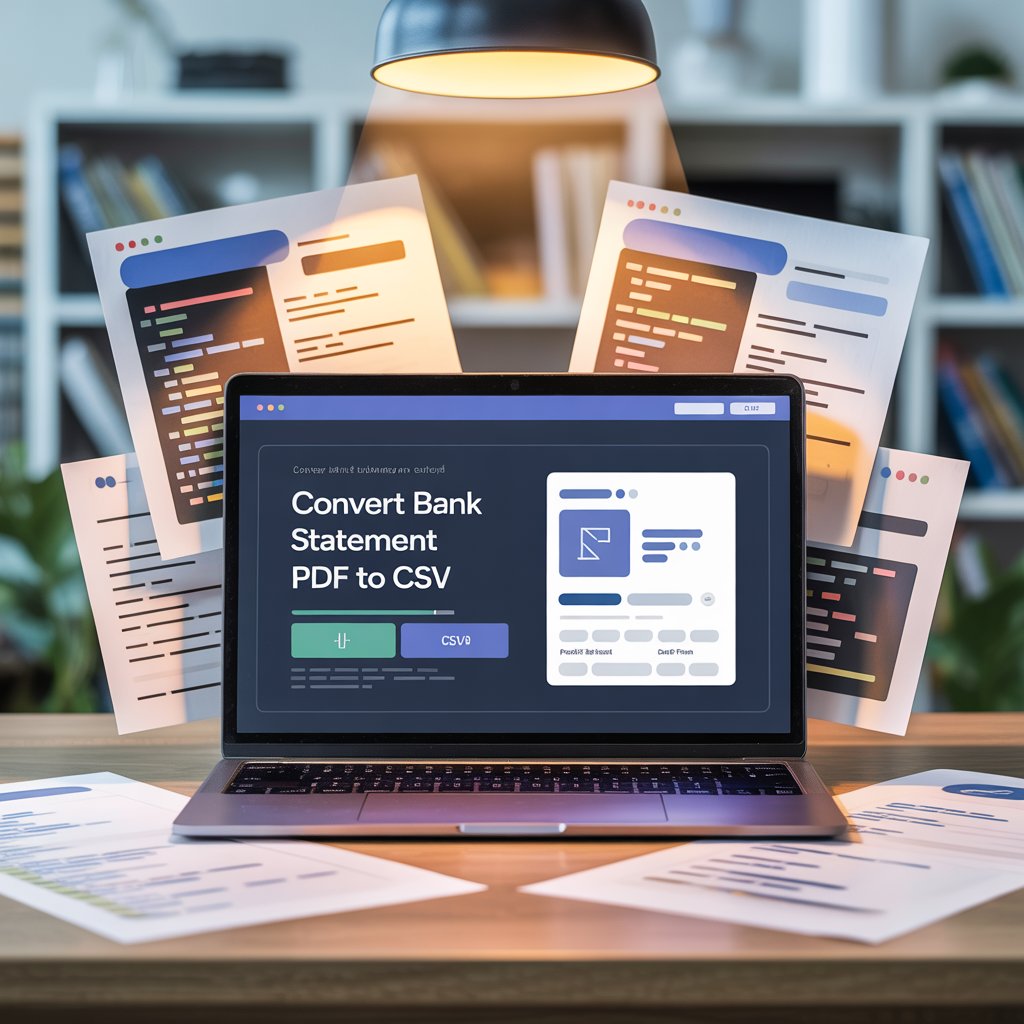
Converting PDF files to CSV format is a common task that many professionals, students, and business owners face regularly. Whether you need to convert bank statement PDF to CSV for accounting purposes or extract data from research reports, understanding the various methods available can save you countless hours of manual data entry.
CSV (Comma-Separated Values) files are incredibly useful because they can be easily imported into spreadsheet applications like Excel, Google Sheets, or used in data analysis tools. This comprehensive guide will walk you through multiple methods to convert your PDF files to CSV format efficiently.
Understanding PDF to CSV Conversion
Before diving into the conversion methods, it’s important to understand what we’re working with. PDF files are designed to preserve document formatting and layout, making them excellent for sharing documents that need to look consistent across different devices. However, this same feature makes extracting structured data challenging.
CSV files, on the other hand, are plain text files that store tabular data in a simple format where each line represents a row and commas separate the columns. This format is perfect for data analysis, database imports, and spreadsheet applications.
The conversion process essentially involves extracting structured data from the PDF and organizing it into rows and columns that can be saved as a CSV file.
Method 1: Using Online PDF to CSV Converters
Online converters are often the quickest solution for occasional conversions. These web-based tools require no software installation and can handle most PDF formats effectively.
Popular Online Conversion Tools
Several reliable online platforms offer PDF to CSV conversion services:
- Caelum AI: Known for its user-friendly interface and reliable conversion quality
- ILovePDF: Offers batch conversion capabilities and maintains good formatting
- PDF24: Provides free conversion with decent accuracy for tabular data
- Zamzar: Supports multiple file formats and offers email delivery of converted files
Steps for Online Conversion
The process is typically straightforward across most platforms. First, visit your chosen online converter and locate the PDF to CSV conversion option. Upload your PDF file by clicking the upload button or dragging the file into the designated area. Select CSV as your output format if multiple options are available. Click the convert button and wait for the processing to complete. Finally, download your converted CSV file.
Pros and Cons of Online Converters
Online converters offer convenience and accessibility from any device with internet access. They require no software installation and often provide quick results. However, they may have limitations with file size, raise privacy concerns for sensitive documents, require internet connectivity, and sometimes produce less accurate results with complex layouts.
Method 2: Using Desktop Software Solutions
For regular conversions or when dealing with sensitive data, desktop software often provides better control and accuracy.
Adobe Acrobat Pro
Adobe Acrobat Pro is considered the gold standard for PDF manipulation. To convert using Acrobat Pro, open your PDF file in the application. Navigate to the “Export PDF” option in the right-hand panel. Select “Spreadsheet” as the export format, then choose “Microsoft Excel Workbook” or “Comma Separated Values.” Configure any additional settings as needed and click “Export.” Once exported to Excel, you can easily save the file as CSV format.
Specialized PDF Conversion Software
Several dedicated applications focus specifically on PDF data extraction:
Tabula is a free, open-source tool specifically designed for extracting tables from PDFs. It’s particularly effective for government documents and research papers with well-structured tables.
PDFTables offers both online and desktop versions with advanced table recognition capabilities. It excels at handling complex layouts and maintains good accuracy even with challenging PDF structures.
Solid Converter PDF provides comprehensive PDF conversion features with batch processing capabilities, making it ideal for businesses handling multiple files regularly.
Method 3: Programming Solutions
For technical users or those needing to automate the conversion process, programming solutions offer the most flexibility and control.
Python Libraries
Python offers several powerful libraries for PDF processing:
PyPDF2 and pdfplumber are excellent for extracting text and basic table data from PDFs. These libraries work well when the PDF contains selectable text and clear table structures.
Camelot is specifically designed for table extraction and can handle complex table layouts with high accuracy.
Tabula-py is the Python wrapper for the Tabula tool, combining the power of Tabula with Python’s automation capabilities.
Basic Python Implementation
A simple Python script using pdfplumber can extract table data and save it as CSV. The process involves importing the necessary libraries, opening the PDF file, extracting tables from each page, and writing the data to a CSV file with proper formatting.
Converting Bank Statement PDF to CSV
Converting bank statement PDF to CSV is one of the most common use cases for PDF to CSV conversion. Financial institutions typically provide statements in PDF format, but accountants and business owners often need this data in spreadsheet format for analysis.
Challenges with Bank Statements
Bank statements present unique challenges because they often contain complex layouts, multiple tables on a single page, headers and footers that can interfere with data extraction, and various formatting styles across different banks.
Best Practices for Bank Statement Conversion
When converting bank statement PDF to CSV, start by examining the PDF structure to understand how the data is organized. Choose a conversion method that handles tables well, such as Tabula or specialized banking software. Clean the data after conversion by removing unnecessary headers, footers, and formatting artifacts. Verify the accuracy by spot-checking several transactions against the original PDF.
Specific Tools for Financial Documents
Some tools are particularly well-suited for financial document conversion:
Bank2CSV is designed specifically for converting bank statements and maintains transaction data integrity.
PDF Converter for Banking offers templates for common bank statement formats.
Excel’s built-in PDF import feature can sometimes handle bank statements effectively, especially when combined with Power Query for data cleaning.
Troubleshooting Common Issues
Converting PDF to CSV isn’t always straightforward, and several common issues can arise during the process.
Text Recognition Problems
When dealing with scanned PDFs or image-based documents, Optical Character Recognition (OCR) becomes necessary. Many conversion tools include OCR capabilities, but the accuracy can vary significantly. For better results, ensure the PDF has good image quality, use tools with advanced OCR features like Adobe Acrobat Pro, and always review the converted data for accuracy.
Formatting and Layout Issues
Complex PDF layouts can cause conversion problems. Tables that span multiple pages, merged cells, and inconsistent spacing can all lead to poorly formatted CSV output. To address these issues, try different conversion tools as each may handle layouts differently, manually clean the data after conversion if necessary, and consider splitting complex PDFs into smaller sections.
Data Accuracy Concerns
Always verify the accuracy of converted data, especially for important documents like financial statements. Compare the row and column counts between the original PDF and CSV file, spot-check specific data points, and look for any missing or duplicated information.
Tips for Better Conversion Results
To achieve the best possible results when converting PDF to CSV, follow these proven strategies:
Choose the right tool for your specific type of PDF document. Simple text-based tables may work well with basic online converters, while complex financial documents might require specialized software.
Prepare your PDF before conversion by ensuring good image quality for scanned documents, removing unnecessary pages that don’t contain data, and checking that the PDF contains selectable text rather than just images.
Post-conversion cleanup is often necessary. Plan to remove header and footer rows, standardize date and number formats, and handle any merged or split cells that may have caused formatting issues.
Conclusion
Converting PDF files to CSV format is an essential skill in today’s data-driven world. Whether you need to convert bank statement PDF to CSV for financial analysis or extract research data for academic purposes, having multiple conversion methods at your disposal ensures you can handle any document type effectively.
The key to successful conversion lies in choosing the right method for your specific needs. Online converters work well for occasional, simple conversions, while desktop software provides better control and accuracy for regular use. Programming solutions offer the ultimate flexibility for automation and complex data processing requirements.
Remember that no conversion method is perfect, and some manual cleanup is often necessary to achieve optimal results. By understanding the strengths and limitations of each approach, you can efficiently convert your PDF files to CSV format while maintaining data accuracy and integrity.
The investment in learning these conversion techniques will pay dividends in time saved and improved data accessibility for your personal or professional projects.
Q: Can I convert password-protected PDFs to CSV?
A: Most conversion tools cannot process password-protected PDFs directly. You’ll need to remove the password protection first using PDF editing software like Adobe Acrobat, or enter the password if the conversion tool supports protected files.
Q: What should I do if my converted CSV file has jumbled data?
A: Jumbled data usually indicates that the PDF had a complex layout that the conversion tool couldn’t interpret correctly. Try using a different conversion method, such as Tabula for table-heavy documents, or consider manual cleanup in a spreadsheet application.
Q: Are online PDF to CSV converters safe for sensitive documents?
A: While many online converters claim to delete files after processing, uploading sensitive documents like bank statements or confidential business data carries inherent privacy risks. For sensitive documents, use desktop software or programming solutions that process files locally.
Q: How can I convert multiple PDF files to CSV at once?
A: Batch conversion is possible with several tools. Desktop applications like Solid Converter PDF offer batch processing features, while programming solutions using Python can easily handle multiple files in a loop. Some online converters also support batch uploads.
Q: Why does my CSV file show dates and numbers incorrectly?
A: This is often due to formatting differences between the PDF and CSV formats. After conversion, you may need to reformat date columns and ensure number columns are properly recognized. Spreadsheet applications like Excel can help standardize these formats during import.
Q: Can I convert scanned PDF documents to CSV?
A: Yes, but scanned PDFs require Optical Character Recognition (OCR) to convert the images to text first. Tools like Adobe Acrobat Pro include robust OCR capabilities. However, OCR accuracy depends on the image quality and may require manual verification of the converted data.



