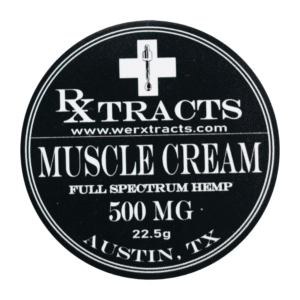Best Resolution Settings for Digitizing Photos in 2025
Digitizing photos is an essential process for preserving precious memories, historical documents, or creative artwork. However, the final quality of a digitized image largely depends on one crucial factor—resolution. Whether you’re scanning old family photos, rare prints, or albums handed down through generations, understanding the best resolution settings is key to achieving high-quality results that stand the test of time.
In this blog, we’ll explore everything you need to know about choosing the best resolution settings when digitizing photos. From basic DPI principles to best practices based on use cases, we’ll guide you step by step through making the right choices.
Understanding Resolution: What Is DPI?
Before diving into resolution settings, let’s understand a key term: DPI, or Dots Per Inch.
DPI measures how many dots (or pixels) are captured in every inch of your scanned image. The higher the DPI, the more detailed the digital version of your photo will be. A low DPI scan might be faster, but it can result in blurry or pixelated images when viewed closely or reprinted.
Here’s a breakdown:
-
300 DPI – Suitable for basic viewing and small prints.
-
600 DPI – Ideal for archiving, printing, and enlarging.
-
1200 DPI+ – Used for professional restoration or small photo enlargements.
Why Choosing the Right Resolution Matters
The resolution at which you scan affects multiple outcomes:
1. Image Quality
Higher resolution scans capture fine details like skin textures, handwritten notes, and background elements. This makes the digital version look closer to the original or even better.
2. Editing Flexibility
If you plan to restore, retouch, or enhance images, high-resolution files allow more freedom for adjustments without degrading quality.
3. Preservation
When you’re scanning images for long-term digital storage or family archives, higher DPI ensures the photos remain useful even if future technology changes display quality.
4. Reproduction
Want to reprint a family portrait or enlarge a small image for framing? You’ll need a high-resolution scan to avoid blurriness.
Best Resolution Settings Based on Photo Type
Different types of photos require different resolution settings. Here’s a guide:
1. Standard Prints (4×6, 5×7)
-
Recommended DPI: 600
-
Why? These are the most common sizes found in albums. 600 DPI balances quality with manageable file sizes and is excellent for reprints and sharing.
2. Old or Fragile Photos
-
Recommended DPI: 600–1200
-
Why? Older photos often have faded details. Higher resolution helps capture whatever remains and allows for digital restoration.
3. Small Prints or Cropped Sections
-
Recommended DPI: 1200+
-
Why? Small prints (like wallet-size photos) or cropped areas from larger images need high DPI to maintain clarity when enlarged.
4. Large Photos or Posters
-
Recommended DPI: 300–600
-
Why? These already contain lots of detail due to their size. Scanning at 300–600 DPI is usually sufficient.
5. Photo Albums or Scrapbooks
-
Recommended DPI: 600
-
Why? Albums often include multiple images and captions. A medium-high DPI helps preserve all elements.
Balancing File Size with Quality
A common concern with high-DPI scans is large file sizes. Here’s how you can balance storage and quality:
-
TIFF Format: Best for archival quality (lossless), but large in size.
-
JPEG Format: Smaller, easier to share, but compressed (some detail lost).
-
PNG Format: Good balance for web use, supports transparency.
For personal use or sharing, JPEGs at 600 DPI are often sufficient. For long-term archival or professional projects, use TIFF with at least 600 DPI or higher.
Choosing the Right Scanner
To get the most from your chosen resolution setting, use a scanner that supports your needs:
1. Flatbed Scanners (Best for Photos)
-
Offer high-resolution scanning (600–6400 DPI)
-
Keep photos flat and safe
-
Examples: Epson Perfection V600, Canon CanoScan LiDE400
2. Sheet-fed Scanners
-
Faster but may damage delicate or old photos
-
Ideal for document scanning, not old prints
3. All-in-One Printers
-
Lower DPI and lower photo quality
-
Acceptable for casual use, but not for archiving
Tips for Scanning Photos at High Resolution
1. Clean the Scanner Glass
Dust or smudges on the glass can show up more clearly in high-resolution scans.
2. Avoid Auto Settings
Manually choose DPI and file format for consistent results.
3. Handle Photos with Care
Use gloves if possible and avoid direct handling to prevent further wear.
4. Scan in Color
Even black-and-white images can benefit from color scanning—this preserves paper texture and subtle tones.
5. Label as You Go
Use folders with meaningful names (e.g., “Family-1970s”) to keep your collection organized.
Cloud Storage and Backup Considerations
High-resolution scans are only useful if they’re stored safely. Here’s how to ensure your effort doesn’t go to waste:
-
Use Multiple Backups: One on a local drive, one in the cloud.
-
Use Reliable Platforms: Google Drive, Dropbox, iCloud, or Amazon Photos.
-
Consider Metadata: Add names, dates, and places to each image for future reference.
When to Hire a Professional Scanning Service
If your collection is large, time-sensitive, or includes fragile images, professional services can save you time and offer better results. Many of the best embroidery digitizing services also offer photo scanning and restoration, as both require attention to fine detail, file optimization, and image clarity.
Conclusion
Choosing the best resolution settings for digitizing photos isn’t just a technical detail—it’s a vital decision that impacts how well your memories are preserved, restored, and shared. Whether you’re archiving precious family albums or preparing prints for professional use, scanning at 600–1200 DPI gives you the flexibility, quality, and longevity that modern digital storage demands.
Start with what you have, prioritize your most important photos, and back up everything in multiple places. With the right resolution and some care, you can ensure your most cherished moments last far beyond a lifetime.
Frequently Asked Questions (FAQs)
Q1: Is 300 DPI good enough for scanning old photos?
300 DPI is acceptable for viewing on screens or small prints, but not ideal for archiving or restoration. 600 DPI is generally recommended for better quality and flexibility.
Q2: What resolution should I use for enlarging a photo?
Use 1200 DPI or higher if you plan to enlarge small prints. This ensures clarity and reduces pixelation.
Q3: Are smartphone scanning apps good enough?
Apps like Google PhotoScan are convenient but usually limited to 300 DPI or less. For serious preservation, a flatbed scanner is better.
Q4: How can I reduce file size without losing quality?
Use JPEG with medium compression for sharing. For archiving, stick with TIFF or high-quality JPEG, and compress the folders (not the images) if needed.
Q5: Can I scan negatives or slides too?
Yes, but you’ll need a scanner that supports film scanning. Scanning negatives at 2400–3200 DPI provides great results.