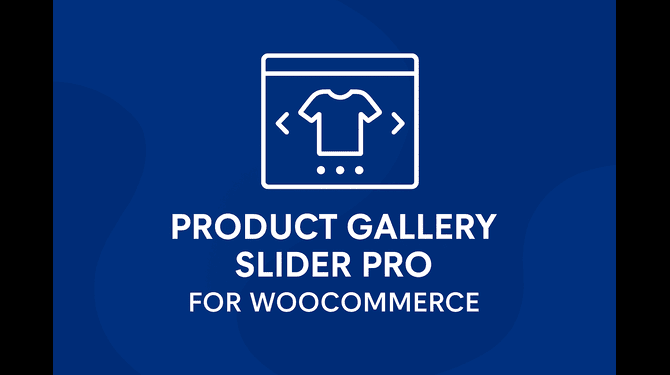
woocommerce product image slider
Revolutionize Your Store: The Definitive Guide to the WooCommerce Product Gallery Slider
In the extremely image-driven environment of e-commerce, a product’s images are its strongest salespersons. WooCommerce’s default image display is workable, but sometimes lacking the finesse and interactivity to really hook today’s shoppers. This is where an expert extension, an enhanced woocommerce product gallery slider, comes into play to turn static images into an active, conversion-oriented viewing experience.
This post takes a deeper look at how an upgraded solution, such as the Products Gallery Slider Pro extension from WooCommerce.com, can take your single product pages to the next level, enhance customer interaction, and finally lead to increased sales. By using an advanced product gallery slider for woocommerce, you provide your consumers with the high-quality, detailed images they want, where they need it most—the product page.
The Critical Role of Product Visuals in E-commerce
Before diving into the features, it’s essential to understand the psychological impact of product imagery. Since online shoppers cannot physically touch or inspect an item, they rely almost entirely on visual cues. A poor, static, or small image gallery creates friction; a dynamic, responsive woocommerce gallery slider removes that friction.
The Limitations of Default WooCommerce Gallery:
Static Display: A default layout tends to be inflexible and may involve over-scrolling for most of the images.
Missing Interactivity: Basic functionality might lack the essential features such as high-level zoom, full-screen lightbox, and refined slide transitions.
Not Optimized for Mobile: An inadequate mobile experience for image viewing is a sure conversion killer.
The Products Gallery Slider Pro add-on takes these flaws head-on, providing a set of professional tools that are meant to enhance the viewing experience on all devices.
Unpacking the Power of the WooCommerce Product Gallery Slider Plugin
The Products Gallery Slider Pro plugin, found on the WooCommerce Marketplace (https://woocommerce.com/de/products/products-gallery-slider-pro/), is not merely an easy-to-use carousel. It’s a full-featured visual enhancement tool, with a broad set of configurations to exactly suit your store’s looks and functionality requirements.
Core Enhancements: Slider Functionality and Layout
The first step is enabling the custom gallery via the General Settings (WooCommerce > Gallery Slider). This is where you set the foundation for your new visual experience.
Custom Gallery Layout: Unlike the default horizontal layout, the plugin allows you to define the structure of your main gallery and its thumbnails. Options include:
Horizontal: Classic slider format.
Vertical Left: Places thumbnails along the left side of the main image.
Vertical Right: Aligns thumbnails on the right of the main image. This provides a sleek, clean appearance, particularly for images with lots of shots.
Sleek Transition Effects: Give your site that higher quality feel by selecting professional transition effects between images: Fade or Slide.
Autoplay Controls: Enhance the browsing experience through Autoplay options, specifying the Autoplay Speed (e.g., 1000 milliseconds) and Pause on Hover to allow customers to gain control when they actively interact with the gallery.
Targeted Activation: You don’t necessarily need to put the woocommerce product gallery slider on your whole shop. The Filter by functionality enables you to choose Specific Categories or Specific Products where the custom slider is active. You can even limit its Visibility based on User Roles, giving a wholesale client a different experience or your regular retail client.
Detail is Everything: Zoom and Lightbox Integration
The capability of examining a product’s finer points is perhaps the most important conversion driver for high-value or highly detailed products. That is where the woocommerce product image slider becomes an immense selling instrument.
Zoom Settings
The extension’s own Zoom Settings tab enables you to set up a feature of very detailed examination:
Enable Zoom: Turn the feature on or off.
Zoom Type: Select the desired visual design for the enlargement:
Lens: An image of a floating lens tracks the cursor along the image.
Window: A magnified, isolated box appears beside the larger image.
Inner: The image enlarges inside the confines of the main image container.
Accurate Control: You can specify the specific Zoom Level (as a percentage), specify the size (Zoom Box Width and Zoom Box Height), and even personalize the zoom box and lens appearance (e.g., Zoom Lens Shape as Square or Round).
Mobile Optimization: Most importantly, you can Disable Zoom on Mobile, avoiding usability problems on smaller touchscreens where a lens or window feature can disrupt scrolling.
Lightbox Settings
To see images in an immersive, distraction-free space, the Lightbox Settings are needed:
Enable Lightbox: Turns on full-screen overlay feature with a single click on the image.
Customization: Get personal with appearance by selecting the Lightbox Background Color and configuring the default and hover colors for the Lightbox Icon.
Icon Positioning: Specify where the trigger icon should sit with settings such as Top Right, Bottom Left, etc.
Navigational Excellence: Thumbnails, Arrows, and Bullets
An easy-to-use woocommerce product gallery slider should provide easy navigation. The Products Gallery Slider Pro gives fine-grained control of all navigation items, explained in its documentation (https://woocommerce.com/document/products-gallery-slider-pro/).
Thumbnail Settings
Thumbnails are the visual navigation map of the gallery:
Items Per View: Define how many thumbnails appear at a time within the navigation space.
Sizing and Style: Exacterly adjust the Thumbnail Size (height and width in pixels).
Active Indicator: Employ the use of Thumbnail Active Border Color to easily distinguish the currently shown image, to lead the customer through the gallery.
Arrows and Bullets
These options enable you to align the woocommerce gallery slider navigation with your store’s branding:
Arrows: Tailor the look and behavior of the navigation arrows. Choices include Arrow Style (Circular or Square), and define Arrow Color and Arrow Hover Color in order to make them more noticeable.
Bullets: Set dot or number markers below the slider. The settings include setting Bullet Type (Dots or Numbers), Bullet Position (Bottom or Inside), and Active Bullet Color customization.
Outside the Visuals: Social Sharing Integrated
Not only does a successful product page convert the visitor but also invites sharing. Social Sharing Settings from the extension are an invaluable addition to the woocommerce product image slider feature.
Facilitate Social Sharing: Switch on a collection of sharing buttons directly on the product page.
Platform Choice: Select which networks to show, such as top ones like Facebook, Twitter, Pinterest, Instagram, and WhatsApp. This turns the product gallery into an advertising asset by making word-of-mouth marketing easy for your customers.
Why a Premium Plugin is a Conversion Essential
Selecting a business woocommerce product gallery plugin such as Products Gallery Slider Pro in place of free or do-it-yourself alternatives is an investment in your store’s conversion rate optimization (CRO) and brand perceived quality.
Professionalism: The degree of control—from transition rates to border colors—guarantees the gallery appears fully integrated and professional, and not an afterthought.
Performance (Lazy Loading): The Lazy Load Images option, located in the general settings, is significant for site speed. It does not load images until they are indeed within the user’s view, which has a huge impact on page loading times, and this is particularly important for SEO and mobile user satisfaction.
In-depth Toolset: The plugin not only includes a slider but includes a slider, responsive thumbnails, zoom, full-screen lightbox, and social sharing—all the important features that would otherwise be necessary in multiple, frequently conflicting, plugins. This all-inclusive approach guarantees compatibility and stability.
Finally, replacing the default image viewer with a dynamic, feature-filled woocommerce product gallery slider is probably the most effective visual improvement you can do to your WooCommerce store. It transforms mere viewing into a stimulating, interactive product examination that instills confidence and speeds up the journey to purchase.
Frequently Asked Questions (FAQs)
Q1: What is the primary advantage of employing a WooCommerce Product Gallery Slider plugin?
The primary advantage is better user experience (UX) and increased conversions. A woocommerce product gallery slider offers customers a professional, interactive method of experiencing product images (zoom, lightbox, smooth transitions), which fills them with the confidence they require to make a purchase, particularly for technical or high-end products.
Q2: Is the Products Gallery Slider Pro compatible with mobile devices?
Yes. The plugin is created to be completely responsive. It also contains particular features, such as the ability to Disable Zoom on Mobile (Zoom Settings), in order to maximize usability on touch screens and provide an uninterrupted mobile shopping experience without conflict with scrolling.
Q3: Can I select where thumbnail navigation will be located?
Absolutely. Within the General Settings, the extension provides options for selecting between different Gallery Layouts such as Horizontal, Vertical Left, and Vertical Right. This enables you to configure the product image display according to your custom theme and design requirements.
Q4: Can I set the gallery slider for selected products or categories?
Yes. Under the General Settings tab, you can utilize the Filter by function to limit the custom gallery slider feature to Specific Categories or specific Products. This is perfect for testing the feature or only utilizing it for product lines that are very visually dependent.
Q5: How does the plugin assist with site performance?
The plugin has a Lazy Load Images option (within General Settings). This option will only load product images once they are set to appear to the customer, lowering the initial page loading time considerably and enhancing the overall site performance.
