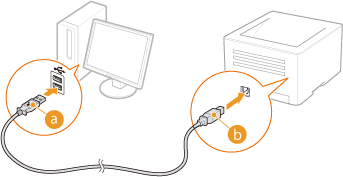
There are few things worse than pressing the print button and then finding out nothing is happening at all. You check the status, and voila: print jobs stuck in queue. Whether using Windows or Mac, this has the potential to halt your workflow in its tracks.
The good news: you don’t need to be a tech genius to fix it. With some easy steps, you can drain the queue, fix your printer, and go back to printing hassle-free. We’ll guide you through this tutorial on why it happens, how to fix it on Windows and Mac, and even how to connect your printer to a laptop so that you can print uninterrupted in the future.
Why Print Jobs Are Stuck in the Queue
First, though, it’s a relief to know what’s going on. Among the suspects are:
Printer Spooler Problems
The spooler is a piece of software that deals with print jobs before they reach your printer. If it crashes or freezes, jobs are stuck.
Out-of-Date or Corrupt Drivers
If your printer drivers are old, corrupted, or incompatible, print jobs won’t process correctly.
Connectivity Issues
Horrendous or faulty connection between your computer and printer (USB, Wi-Fi, or Bluetooth) can result in printing problems.
Gigantic or Corrupted Print File
Large PDF or corrupted paper can clog the queue.
System Conflicts
Print jobs might be disrupted by updates, third-party programs, or antivirus software from time to time.
Fixing Print Jobs Stuck in Queue on Windows
1. Manually Cancel Print Jobs
Windows + R → enter control printers → Enter.
Right-click your printer → Look what’s printing.
Right-click on each job → Cancel.
If they don’t cancel, proceed with the next solution.
2. Restart the Print Spooler Service
Press Windows + R → enter services.msc.
Locate Print Spooler → right-click → Stop.
Navigate to C:\\\\\\\\\\\\\\\\Windows\\\\\\\\\\\\\\\\System32\\\\\\\\\\\\\\\\spool\\\\\\\\\\\\\\\\PRINTERS and delete all files.
Return and right-click Print Spooler → Start.
This deletes the hung jobs and restarts the service.
3. Update or Reinstall Printer Drivers
Go to Device Manager → Printers to expand by clicking on it.
Your printer → right-click → Update driver.
If that fails, uninstal device and reinstall with current driver from manufacturer website.
4. Use the Windows Troubleshooter
Go to Settings > Update & Security > Troubleshoot.
Select Printer Troubleshooter → follow on-screen instructions.
This tool typically resolves hidden configuration problems.
5. Verify Connectivity
For USB printers, swap out cable or port.
For Wi-Fi printers, reset the network connection and ensure that the printer and laptop are connected on the same Wi-Fi.
Dealing with Print Jobs Stuck on Mac
1. Cancel and Repeat Print Jobs
System Settings > Printers & Scanners.
Choose your printer → click Open Print Queue.
Choose jobs → press Delete (X).
2. Reset Printing System
In Printers & Scanners, right-click in the list of printers.
Choose Reset Printing System.
Add your printer again later.
This clears out bad settings and resets.
3. Uninstall and Reinstall the Printer
In Printers & Scanners, choose the printer → click Minus (-).
Reinstall it with the Plus (+) button.
4. Update Drivers
On Mac, updates will usually arrive through System Preferences > Software Update.
Or visit the printer manufacturer’s site for the latest drivers.
5. Test Connectivity
Ensure the printer is on the same Wi-Fi network as your Mac.
If connected through USB, exchange the cable or port.
Preventing Print Queue Problems in the Future
Keep Drivers Current
Run driver update scans from time to time to avoid compatibility problems.
Print Small Documents
Break monumental documents into smaller groups.
Check Connectivity Frequently
Keep your printer connected to your laptop without an interruption
Use Official Software
Install printer software from the manufacturer for better performance.
Connecting Your Printer to a Laptop
As most print queue problems start with poor connections, follow these steps to connect your printer to a laptop properly.
For Windows:
Go to Settings > Devices > Printers & Scanners.
Click on Add a printer or scanner.
Choose your printer from the list → Add device.
For Mac:
Go to System Settings > Printers & Scanners.
Press the Plus (+) icon.
Choose your printer and install via setup instructions.
For wireless printers, printer and laptop must be on the same Wi-Fi.
Expert Troubleshooting Tips
Use Command Prompt (Windows):
Execute net stop spooler, delete print files in C:\\\\\\\\Windows\\\\\\\\\\\\System32\\\\\\\\\\\\\\spool\\\\\\\\\\PRINTERS, and execute net start spooler.
Safe Mode Printing:
Loading safe mode can indicate whether third-party software is at fault.
Firmware Update:
See if your printer manufacturer has a firmware update to incorporate stability.
Aside from thawing hung queues, make some notes on taking up some preventive measures. Shut your laptop and printer down every now and then to eliminate small bugs. If you have your printer shared on a home or office network, install it with a static IP address—this prevents the hangs associated with loss of connectivity. Activating automatic updates for your printer and operating system software is also advisable. You will subsequently gain from enjoying the most recent bug fixes. Finally, a clean laptop by de-selecting unnecessary printers in the list can improve printing speed and reduce conflicts. H2: Conclusion
Stuck print jobs are the absolute worst, but with the right fixes, it is easy to fix most of the time. For Windows, restarting the spooler and updating drivers will have it up and running again. For Mac, resetting the printing system usually fixes the problem.
And don’t forget—stable connectivity is the solution. Knowing how to connect your printer correctly with your laptop will keep most of these issues from occurring in the future.
With patience, the frustration will shortly give way to easy, hassle-free printing.

