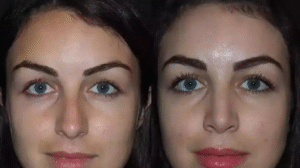Let’s be honest: dealing with technical issues like HP printer error codes 0.x, 50.x, 79, and 30 isn’t surprising anymore, right? It is, after all, a machine, and like us, it occasionally requires a reset to get back on track. If you’ve found yourself here, it’s probable that your HP printer is malfunctioning and you’re attempting to complete your task without interruption. But don’t worry, you’re in the correct place.
Whether it’s a little hiccup or a recurring problem code, this guide has you covered. We have broken everything down step by step, making it as simple as possible for you to get your printer up and running without having to call tech support. So, take a big breath, trust the process, and let’s get this work done together. You have got this!
Solutions to Fixing HP Printer Error Codes 0.x, 50.x, 79, and 30
Encountering troubles like HP printer error codes 0.x, 50.x, 79, and 30 is not uncommon. These devices are powerful, but like any other piece of technology, they have their down days. So, if you’re reading this, your printer is probably being a little obstinate today, which is fine! I’m here to guide you through it, like a tech friend sitting next to you, step by step. These error codes might be annoying, but if you understand why they occur and what to do, they become much easier to fix. Let us fix the problem together!
HP Printer Error Code 0.x
This error code typically emerges when there is a communication breakdown between the printer’s internal hardware or firmware. It could be the result of a faulty firmware update, a wrong startup sequence, or even a power outage during printer operation. Internal components can eventually fail to sync correctly, resulting in error messages such as 0x6100004a or 0xc19a0003. It may appear serious, but it is usually a controllable problem.
Method 1: Reset Your Printer
- Please turn off the printer and disconnect it completely from the power supply.
- Wait at least 60 seconds.
- Reconnect the power cable and switch on the printer again.
- Allow it to finish booting before attempting to print again.
Method 2: Update the Firmware
- Visit HP’s official support website.
- Enter your printer model and get the most recent firmware.
- Follow the on-screen directions to install the update over USB or Wi-Fi.
HP Printer Error Code 50.x
The 50.x error usually indicates a fuser issue. The fuser is a component that heats and adheres toner to paper. This error occurs when the fuser fails to reach the necessary temperature or overheats. Long periods of use, power fluctuations, or the installation of a third-party fuser can all cause this error to occur.
Method 1: Power Cycle and Cool Down
- Turn the printer off completely.
- Allow it to cool for about 30 minutes.
- Restart the printer to see if the error remains.
Method 2: Replace or Reseat the Fuser
- Turn off and disconnect the printer.
- Locate the fuser unit (typically found in the back of the printer).
- Remove and reinstall it appropriately. If it is damaged, replace it with a genuine HP component.
- Restart the printer and try to print again.
HP Printer Error Code 79
The 79 error is most commonly associated with outdated firmware or incorrect print jobs, which cause the system to crash. A faulty file or unsupported command from a connected device might occasionally cause the printer to freeze up. Network troubles or faulty drivers may also be to blame.
Method 1: Cancel All Print Jobs
- Disconnect the printer from the network or via USB.
- Cancel all pending print jobs on your computer.
- Restart and reconnect the printer while it is idle.
Method 2: Firmware Update
- Download the most recent firmware from HP’s official website.
- If your network is unstable, connect your printer to a PC via USB.
- After the update is complete, restart your printer.
Is it still not working? Remove any third-party software or extensions attached to your printer, as they may interfere with HP’s original firmware.
HP Printer Error Code 30
This error occurs when the printer fails to process a print command, which might be caused by driver difficulties, authorization errors, or incompatible printer settings. It is frequent when you install a new printer or switch networks. Sometimes Windows upgrades interfere with the printer’s default settings.
Method 1: Set the Printer to Default
- Go to the Control Panel and select Devices and Printers.
- Right-click your HP printer and choose Set as Default Printer.
- Restart your PC and attempt printing again.
Method 2: Reinstall Drivers
- Uninstall the existing HP printer software from your PC.
- Download the most recent drivers from the HP website.
- Reinstall and carefully follow the setup instructions.
- Run a test print to see if the issue has been repaired.
Note: If you’ve tried all of the methods above and your HP printer still displays the same problem, don’t worry; it may just require a little more attention. Deep-rooted hardware flaws or outdated internal components may necessitate professional assistance. At this point, it is recommended that you contact HP professionals or visit a certified service center. Consider checking for warranty coverage or running your printer on a different machine to rule out any PC-related issues. You are not alone; help is always available!
Also Read: HP Printer Error Code 0x6100004a
End of Note!
So there you have it, a comprehensive guide to understanding and resolving HP printer error codes 0.x, 50.x, 79, and 30 without pulling your hair out. These errors may appear scary at first, but with the proper measures and a little patience, they are generally manageable. To avoid experiencing these issues again, keep your printer’s software up-to-date, use genuine HP parts, avoid unexpected shutdowns, and perform routine maintenance checks. A quick monthly inspection will save you many hours of troubleshooting later! Remember, your printer works hard behind the scenes; with a little care, it will continue to print your world in vibrant colors.