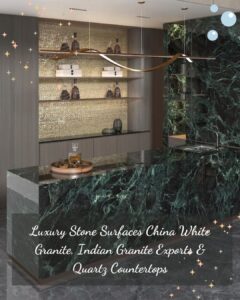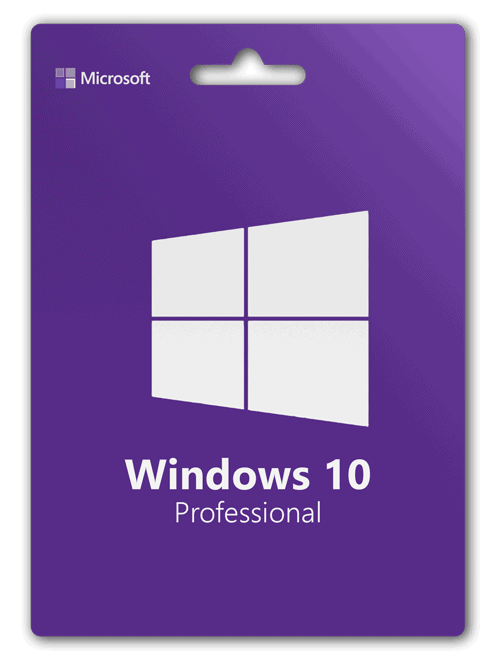
Windows 11 Professional is Microsoft’s latest operating system designed for professionals, businesses, and power users who want enhanced features and security. When it comes to activating Windows 11 Professional, users often come across two main terms: Digital License and Product Key. Understanding the difference between these two activation methods is crucial for a smooth activation experience and to ensure your copy of Windows is genuine and fully functional.
What is Windows Activation?
Before diving into the details, it’s important to understand what Windows activation means. Activation is the process that verifies your copy of Windows is genuine and hasn’t been used on more devices than Microsoft allows under its licensing terms. Without activation, Windows 11 Professional runs with limited functionality, and you may see persistent reminders to activate your copy.
What is a Product Key?
A Product Key is a 25-character alphanumeric code that looks something like this: XXXXX-XXXXX-XXXXX-XXXXX-XXXXX. It is traditionally used to activate Windows 10 Home Key Windows and other Microsoft software. When you buy a physical copy of Windows or purchase a digital download from a retailer, you receive a product key that you enter during installation or activation.
How Does the Product Key Work?
-
The product key acts as a unique identifier for your Windows license.
-
When you enter it during installation or activation, Microsoft’s servers verify that the key is valid and not being used on multiple devices.
-
If valid, Windows activates and unlocks all features.
Where Do You Get a Product Key?
-
From a physical box or card included with your purchase.
-
From an email confirmation if you bought Windows online from Microsoft or other retailers.
-
Sometimes bundled with new laptops or desktops in a sticker form (though newer devices usually use digital licenses).
What is a Digital License?
A Digital License (also known as a Digital Entitlement) is a newer method of activation introduced by Microsoft starting with Windows 10 and continuing with Windows 11. Instead of using a product key, the license is linked directly to your device’s hardware and your Microsoft account.
How Does a Digital License Work?
-
When you upgrade to Windows 11 from an activated Windows 10 device or purchase a Windows license through the Microsoft Store, your activation status is stored online.
-
Microsoft’s activation servers remember your device and automatically activate Windows when you reinstall or reset it.
-
No product key entry is necessary; the activation is seamless as long as your hardware hasn’t changed significantly.
How Do You Get a Digital License?
-
By upgrading a genuine Windows 10 device to Windows 11.
-
Purchasing Windows 11 from the Microsoft Store.
-
Having Windows pre-installed on a new device where the manufacturer has included a digital license.
-
Linking your Microsoft account to your Windows activation.
Digital License vs Product Key: Key Differences
| Feature | Digital License | Product Key |
|---|---|---|
| Activation Method | Linked to hardware & Microsoft account | 25-character code entered manually |
| Ease of Activation | Automatic, no manual input required | Manual entry required |
| Transferability | Tied mostly to device hardware | Can be transferred (with restrictions) |
| Purchase Source | Microsoft Store, OEM pre-installation | Retailers, physical copies |
| Recovery | Reinstall and auto-activate | Requires product key during reinstall |
Which Activation Method Should You Use?
Both methods have their merits, but your choice largely depends on how you acquire Windows 11 Professional.
-
If you buy a retail boxed version or from a third-party seller, you will most likely get a product key.
-
If you upgrade from Windows 10 or buy Windows directly from Microsoft online, you will likely have a digital license.
-
Devices that come pre-installed with Windows 11 usually have a digital license embedded in the firmware.
How to Activate Windows 11 Professional
Using a Product Key
-
Go to Settings > System > Activation.
-
Click Change product key.
-
Enter your 25-character product key.
-
Follow the prompts to complete activation.
Using a Digital License
-
Connect your device to the internet.
-
Log in with the Microsoft account linked to your license.
-
Go to Settings > System > Activation.
-
Windows should activate automatically if a digital license is associated with your device.
Troubleshooting Activation Issues
Sometimes, activation can fail due to:
-
Incorrect product key entry.
-
Hardware changes like replacing your motherboard.
-
Using a product key on multiple devices.
-
Expired or invalid license.
If activation fails:
-
Use the Activation troubleshooter found in Settings.
-
Ensure your Microsoft account is linked to the device.
-
Contact Microsoft Support for assistance.
Conclusion
Understanding the difference between a digital license and a product key is essential when activating Windows 11 Professional. The digital license offers a hassle-free, automatic activation tied to your device and Microsoft account, while the product key provides a traditional manual activation method. Both ensure your copy of Windows is genuine, but knowing which one applies to your situation makes activation straightforward and stress-free.