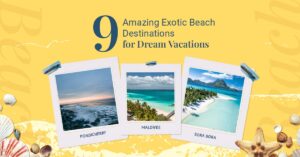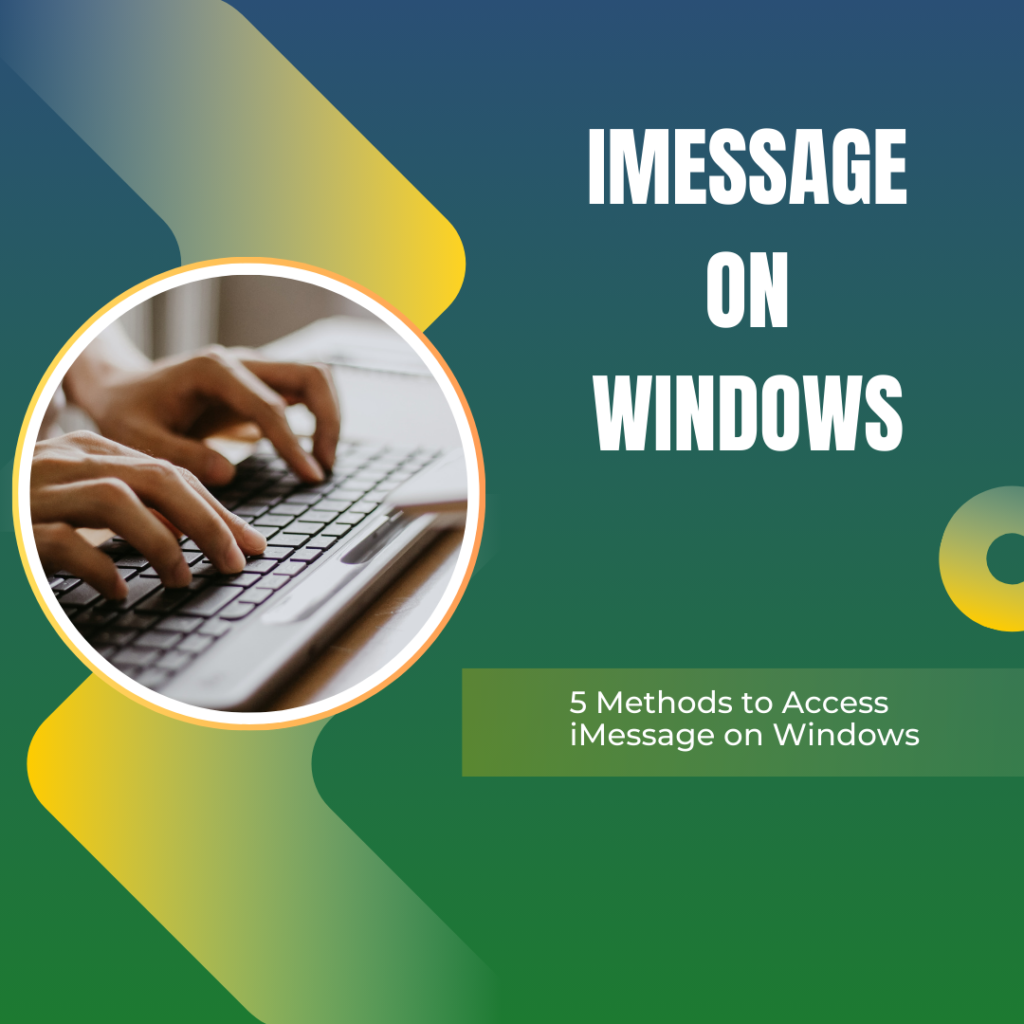
Imessage on Windows
Apple’s iMessage is one of the most commonly used messaging applications and provides smooth communication with an iPhone/iPad/Mac user. However, there is always a question in the minds of Windows user: can iMessage also be accessed on a PC?
Well! There is no official support for using iMessage on Windows by Apple, but there are quite a few hacky workarounds available to use and in the guide, we are going to tell you how to use iMessage on Windows.
Exploring the Different Ways to Use iMessage on Windows
Although there is no proper way for people to use iMessage on Windows provided by Apple, you can use a few workaround methods to do the same.
Method 1: Using Chrome Remote Desktop
One of the most effective ways that people can use iMessage on Windows is to utilise Chrome Remote Desktop. This allows people to control a Mac using Windows. Take a look at the steps that you need to follow for the same.
- You need to make sure that you have Google Chrome on both Mac and Windows.
- After this, get the Chrome Remote Desktop extension from the Chrome web store.
- Now, you need to use ‘Remot Desktop’ to set up remote access on your Mac.
- Now, you can use your Windows PC and connect it to your Mac and access iMessage.
Method 2: Using an iOS Emulator
The other method that you can utilise to get iMessage on PC is to get an iOS Emulator. The emulator provides people with a similar messaging experience on their Windows devices. Adhere to the instructions given here to do the same.
- You need to look for the iPadian Emulator on your Windows device.
- Now, access and run the emulator and look for iMessage on the App Store.
- Download the application on your device and get the iMessage experience on your Windows PC.
Method 3: Using Third-Party Apps like AirMessage
If you are not interested in using any of the methods that we have given above, then you can simply use a third-party application to set up iMessage on your Windows device. AirMessage is a brilliant application that allows you to connect the iMessage on your Mac to the application on your Windows device and use it without any issues.
Even though Apple does not offer a direct method which allows people to use iMessage on Windows, these tricks will permit you to use the application without any issues on Windows.
Conclusion
With these number of techniques, including cloud solutions, third-party apps, and remote access, using iMessage on Windows is now easier than ever. Every method has advantages and disadvantages, whether you decide to use Chrome Remote Desktop, a macOS virtual machine, or services like Intel Unison or Beeper. You can maintain your iMessage discussions without always requiring an Apple device by following the instructions in this article.
Apple may eventually roll out official support for iMessage on Windows as technology advances. These solutions guarantee that you can experience flawless cross-platform chatting till then. Start using on iMessage from your Windows computer right now by experimenting with the approach that works best for you!